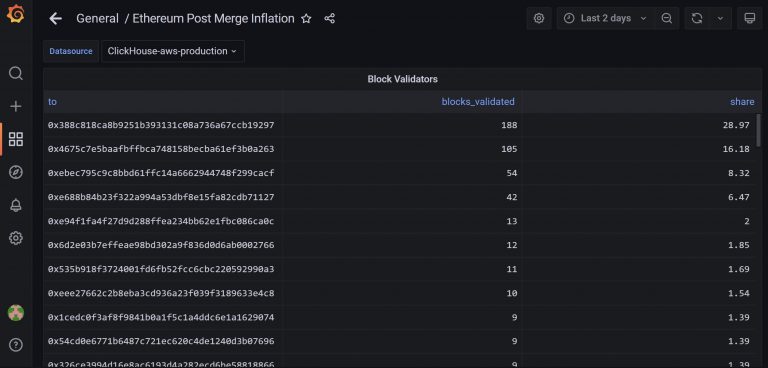Google Home tends to have stable operation, without major inconveniences on a day-to-day basisFrom time to time it presents some other failure, which can be due to various frequent causesThe key is to discard them one by one until we find the error and solve it
In times when more and more homes are smart, with speakers that control almost all the smart devices connected to them, it is essential that the application from which we manage the different devices that we have in our home works perfectly. Nevertheless, The Something went wrong error in Google Home is much more common than we would like. Find out how to fix the error accompanied by this message.
Is that the Google Assistant is, along with Alexa, the main reference we have in terms of smart homes. Although there are other assistants, these are the two preferred by the majority. And if they don’t work, basically we won’t have access to any of the automated or remotely controlled actions that characterize them.
In the specific case of Home, some users comment that a very specific error message appears. This says “Something went wrong” without further explanationat which point they are prevented from using the application. Since they can’t use it, all their gadgets are useless.so you have to fix the bug as soon as possible.
Why do I get the message Something went wrong in Home?
Usually, these Google Assistant customers tend to think that the problems are related to their WiFi. However, this is only one of the many reasons why we can come across the phrase “Something went wrong”.
In reality, there are multiple factors that can present failures, so you have to rule them out one by one. This is precisely what we propose in the following lines, until you find the error that prevents you from using Home.
Tricks to fix “Something went wrong” on Google Home
Restart Google Home
Evidently, One of the easiest ways to get Google Home working again is to restart it..
Launch the Google Home app on your iPhone or AndroidSelect the connected device you want to rebootTap the Settings icon in the top right cornerTap the three-dot button in the top right corner of the next screenSelect the Reboot option in the menu that appears and confirm again with restart
The device will automatically reboot, which may take a few seconds to establish a new connection to your WiFi network. Once it has restarted, use it again as usual, to see if it works.
Hard reset the Google Home device
If the app still doesn’t work or the Google Home device doesn’t work after a basic reset, it’s still you can unplug it from the power source and plug it back in for a “hard” reset.
This procedure is quite simple, since you only have to unplug the power cable that is on the back of the device. It is advisable to let it rest for a minute before plugging it in.
Again, once you plug it back in, it will establish a connection and inform you that it is ready to run with an audible sound, confirming that the connection has been made and there should be no issues.
Check your internet connection
Any computer that has a virtual assistant, including of course those connected to Google Home, needs a home Internet network established to work properly, and they do not do so if they are unable to access one. Therefore, you should check that it is connected to a stable network.
Launch the Google Home app on your iPhone or AndroidSelect the connected device you want to restartTap the Settings icon in the upper right cornerTap the Device Info button in Home SettingsOn the Device Info screen, look for the WiFi section to see if it is connected
If the Internet connection is not the culprit of the inconvenience, you have to continue looking for the answer.
Factory reset your Google Home device
If the error Something went wrong in Google Home continues to appear in your assistant, it will have to be factory reset. We talk about hard reset, a hard reset that results in loss of customization. Unfortunately, sometimes there is no choice but to resort to this type of “hard” solutions.
Rotate the Google Home device and look for the reset button located at the bottomnear the power cord. Press and hold it or scroll until it tells you that it is already resetting. That reset will take about a couple of minutes where you have to be patient and not touch anything else.
 To factory reset, look for the reset button located at the bottom
To factory reset, look for the reset button located at the bottom
Once the factory reset is complete, you must configure the Google assistant as the first time.
With all this, your Google Assistant in Google Home should be back to work as it was before the message.