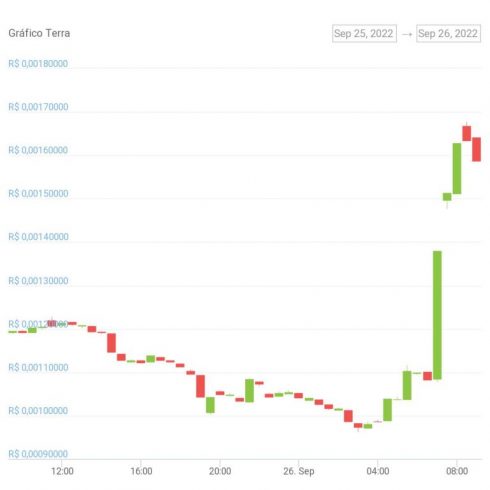Making an image a bit more transparent in Word is a simple but attractive edit.There are many circumstances in which you can give a unique touch to your texts in such a wayWhat are the steps to make the image transparent in Microsoft Word?
Although the word processor that is included in the Microsoft office suite is not the best tool for editing images, from time to time we may have to do some other retouching to one included in the document that we are preparing. In those cases, Office offers certain features that you should not miss out on to get a good result. For example, can you make a picture transparent in word.
This is a simple but effective process, which will make most of those who see your writings be delighted. The problem is that you probably have no idea how to make an image transparent in Word, so in this article we have set out to develop the step by step that allows you to unsolidify an image in Word.
On the other hand, you might be wondering why anyone would want to make an image transparent in Word. Well, maybe you want to put up a notice to find a lost pet, or promote your music band, or a family garage sale. Regardless of your case, this is a very interesting tutorial.
How to make a picture transparent in Word?
As we said, the ability to make images transparent is complemented by other similar ones, such as those that within Word also allow us shape photos or color written text.
With that being said, then let’s make an image transparent in Word step by step:
Start Word and on the ribbon go to Insert, Picture, selecting the picture in the corresponding locationWith the Format Picture tab checked, adjust the size of the picture until you are satisfied
In the same Image format tab click on the down arrow and the Transparency button. Eventually you can use the slider to set a transparency level
If you’re not 100% satisfied, tap Transparency Options in the thumbnail previews and proceed to manually adjust other transparency details with the other on-screen slider
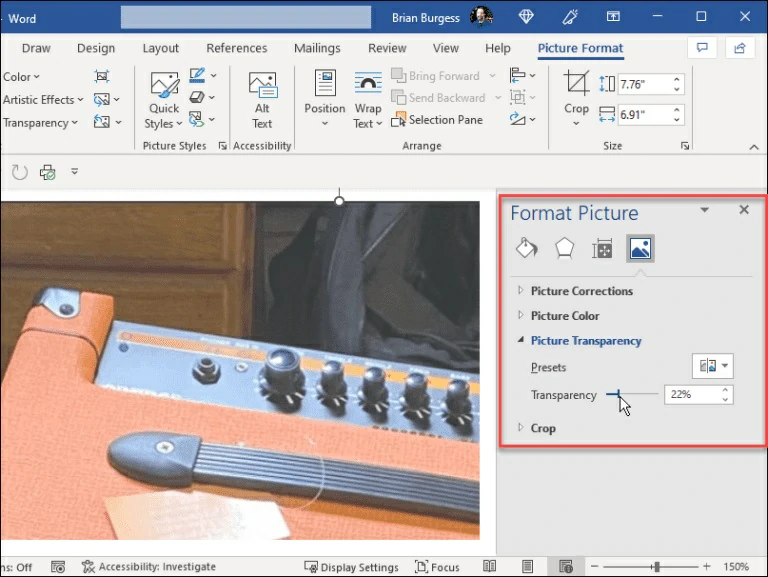
In this same step you can manage other corrections such as the color of the image or re-crop it To finish, right-click on the image to add text that explains it
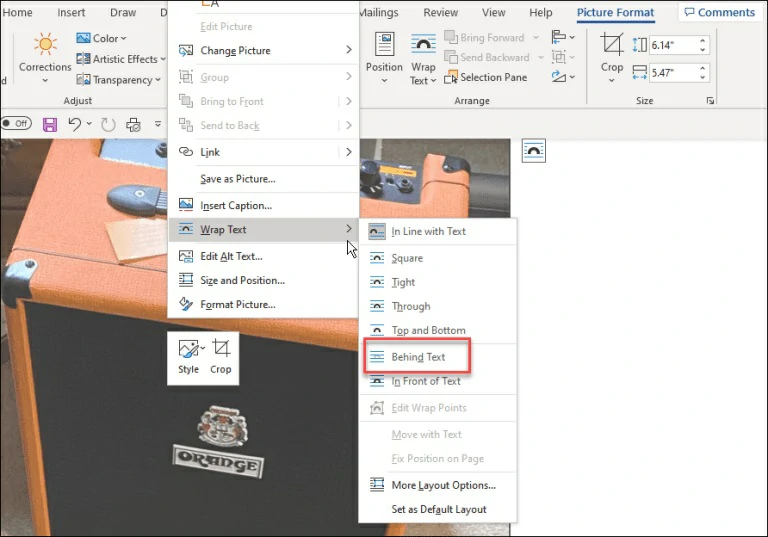
Click on Wrap text, Behind the text, Wrap the text behind so that it merges with itType the text you want to be seen with the background image providing more information
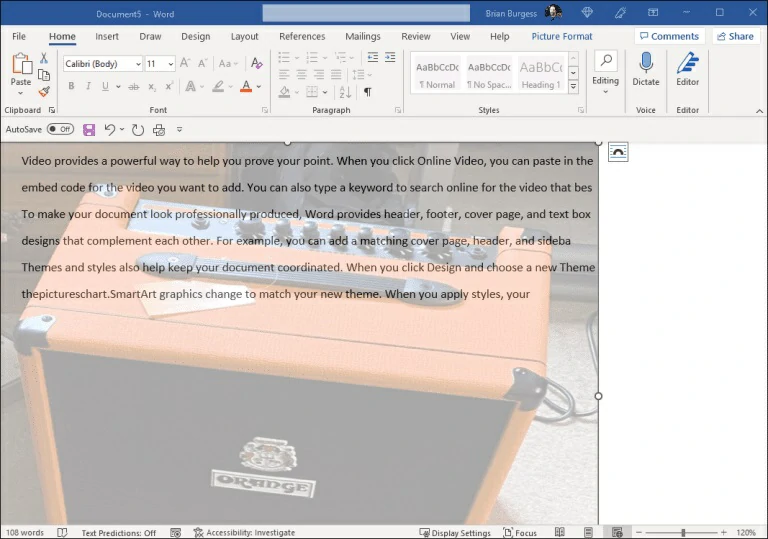
And that’s it. As you can see, you will make your posts with text and image look much better. Evidently, it all depends on you and how detailed you want to be with this publication.
And what can I do afterwards?
Once you have the transparent image that you were needing, you can print the copies that you need. Place the printed document in places where others can see it, to catch everyone’s attention. If you also want or have to email it, the lack of solidity will make it look professional. In the meantime, if you’ve had a hard time, you should add a watermark to it to protect your efforts.
In any case, there are many Word functions and tools that you are probably not taking advantage of. Just take a look at its menus and submenus to verify that it is more than a word processor.
If you’re new to it or if you haven’t researched it enough yet, you should spend a few hours on it very soon.