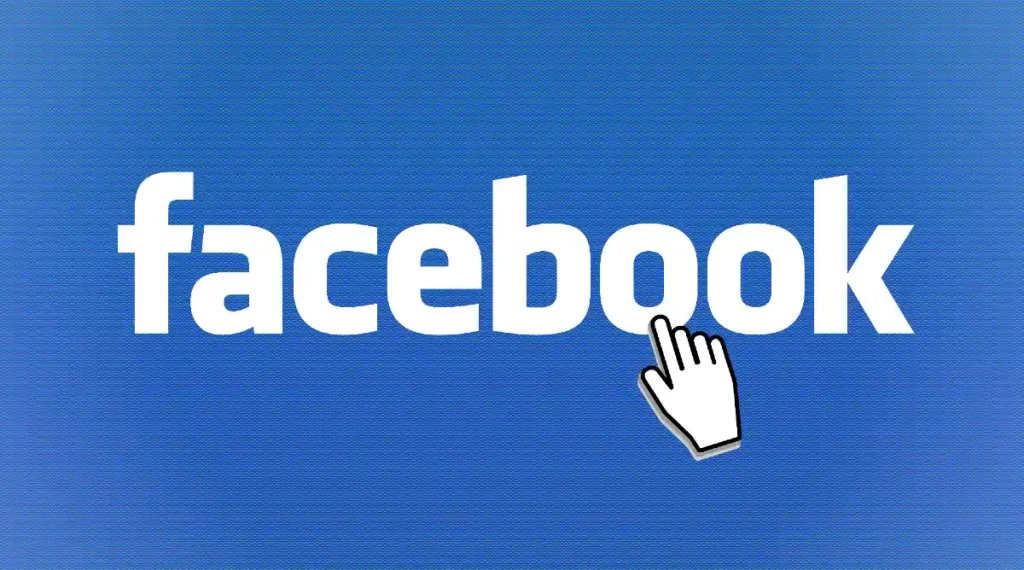We cannot deny that Windows 10 allows you to customize many things that make our day to day more practical and comfortable. One of those things is the possibility of add new custom hotkeys To the system. We have a few options in this regard; We can use the default Windows options or download third-party software that will open up more customization options.
Add new hotkeys to desktop program or web shortcuts
The first thing we are going to try is something simple and quick to add shortcut keys. We can add a shortcut key to any program or website that we have on the desktop.
For this we are going to have to right-click on the shortcut on the desktop and we are going to choose Properties from the contextual menu.
Next, we will click on the tab that says Shortcut.
We are going to press on the Shortcut Key box and we will have to add a shortcut that will be assigned to this program or website. Here we will have to add a letter or number for it to work. Although when we use it we will have to press Ctrl + Alt. For example, if we have chosen the letter J, then we will have to press Ctrl + Alt + J.
Now we are simply going to select Apply and then OK so that the changes are saved. We close all windows and we can test the key combination.
Keyboard shortcuts for shutting down, rebooting, and logging out
Another thing we can do is create hotkeys to shut down, sign out, and restart Windows 10 without having to use anything else.
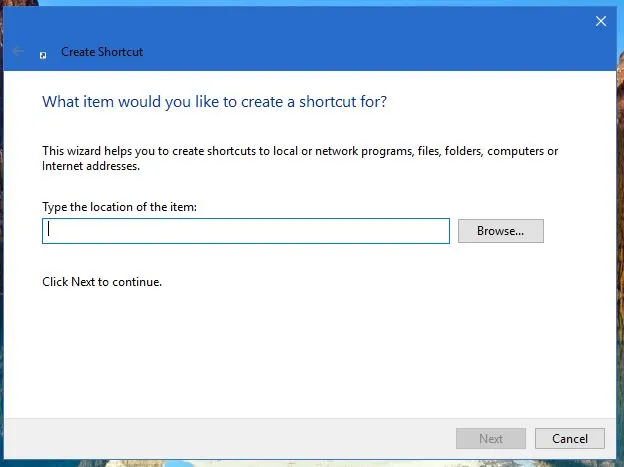
For this we will create a shortcut on the desktop for the function we want to perform. For this we are simply going to right click on an empty space on the Desktop and we will have to choose New > Shortcut.
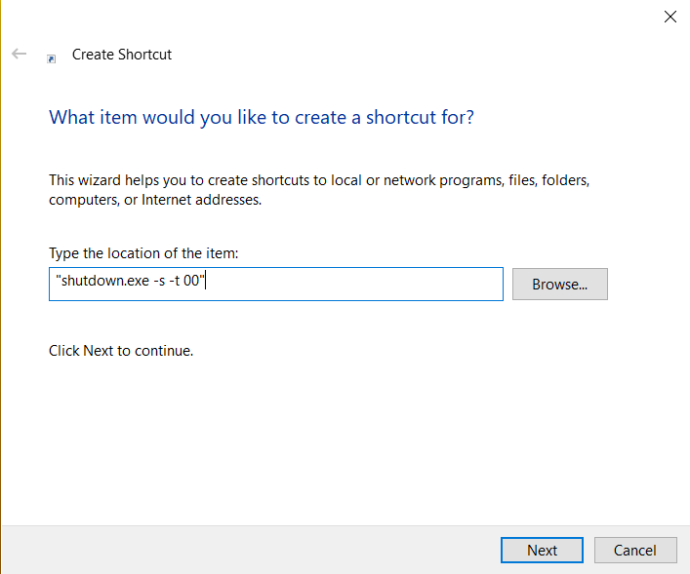
In the text box, we are going to write the location of the element that we want to execute. For example, we can write “shutdown.exe -s -t 00” to shut down the computer. “shutdown -r -t 00” to restart it and “shutdown.exe -L” to log off.
We will press Next and we are going to write a title for this shortcut, ideally it should be descriptive, if we are going to add the shutdown command, we will put Shutdown. Then we are going to click Finish to display the access on the desktop.
The next thing will be to do what we did a little above, right click on the shortcut> Properties> Shortcut and choose the key that we are going to use.
Adding custom hotkeys with third-party software
Obviously, with third-party software we can manage to add more custom shortcut keys. There are several programs available for Windows 10 and several of these are free. For example, WinHotKey allows us to configure custom keyboard shortcuts. We can download it from this link to our computer.
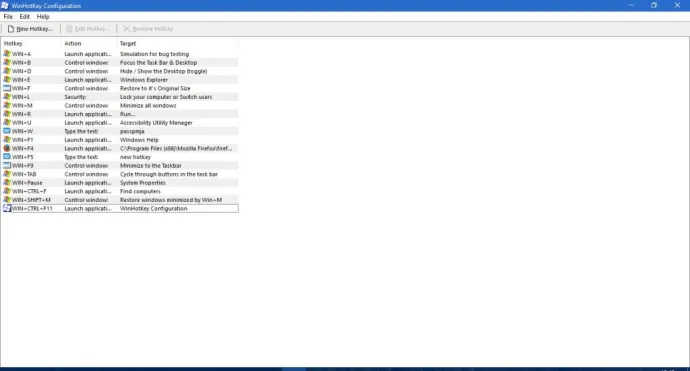
In the image that accompanies this article, we can see a list of default Windows hotkeys. Something that we must take into account is that we cannot edit them with this program. What we can do is configure new keyboard shortcuts that open programs, applications, documents or adjust the active window.
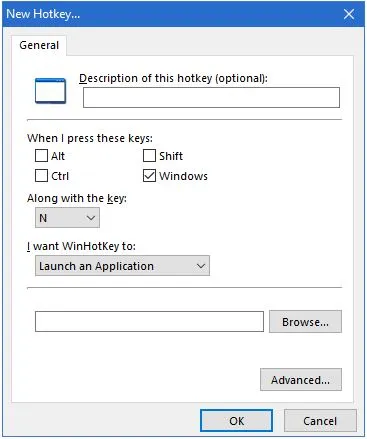
So let’s start by clicking on new hotkey.
Here we will have to click on the drop-down list I want WinHotKey and we will select to start an application, open a document or folder. Then we will have to select Browse to be able to find which shortcut key will activate what we want to open.
We will be able to choose from a wide variety of keyboard combinations for the hotkeys, marking the Alt, Shift, Ctrl and Windows checkboxes. Next, we’re going to have to click on the dropdown list to add a unique key to the shortcut. So, we would add, for example: Ctrl + Alt + O.
When we have all the options selected and we are finished, what we will do is press OK to finish the configuration.
Now the new keyboard shortcut should appear in the WinHotKey window along with the others. We’re going to have to hit the hotkey to test it out. If we did everything right, the software, document or folder will open without problem.
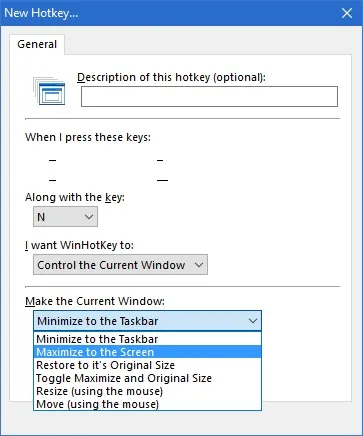
Another thing we can do is configure several window hotkeys thanks to WinHotKey.
We start by selecting the Control current window option from the I want WinHotKey for drop-down list. We will click on the drop-down list and choose Do with the current window: Maximize it.
NicCmd to configure shortcuts
We also find another very useful program to be able to customize the hotkeys, in this case it is NirCmd. We can add it from this link on the official NirSoft page. Once on the page, we scroll to the bottom and click on Download NirCmd or Download 64-bit NirCmd, depending on the architecture of our computer.
The file that we will download will be a compressed one, we will locate it and right click on it, then we choose Extract everything and we will find the executable file to be able to use it.
We are going to set up desktop shortcuts with the Command Line Utility and turn them into hotkeys.
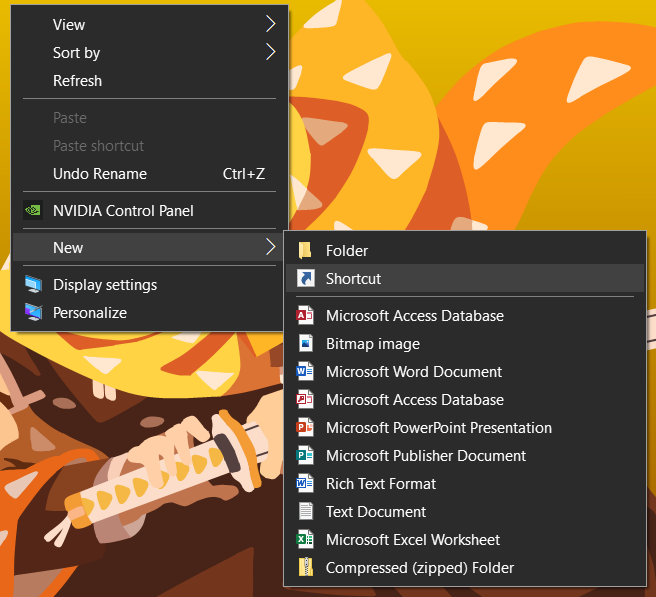
We start by creating a shortcut on the desktop as discussed above by right-clicking New > Shortcut on the context menu.
We’ll hit Browse and choose the path of the NirCmd executable, though we won’t click Next yet.
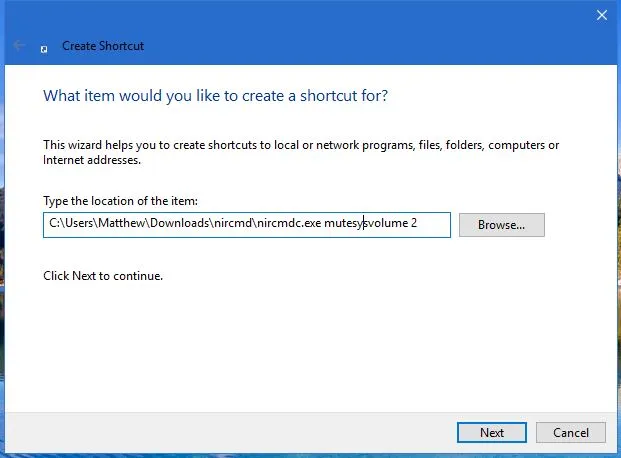
We will add the command lines to the path that are listed on the NirSoft page. For example, we can try adding “mutesysvolume 2” to the end of the path, as we can see in the image that accompanies this example.
We will have to click on the new desktop shortcut that we have created if the volume is not yet fixed, this will obviously activate it.
We can turn the NirCmd shortcut into a hotkey like we did above. We right-click it, choose Properties, enter a key in the Shortcut Key text box, and that’s it.
We can configure a huge number of hotkeys without any problems.
As we can see, programs like WinHotKey and NirCmd offer a greater variety of shortcut options for Windows 10 keys than those that come by default.