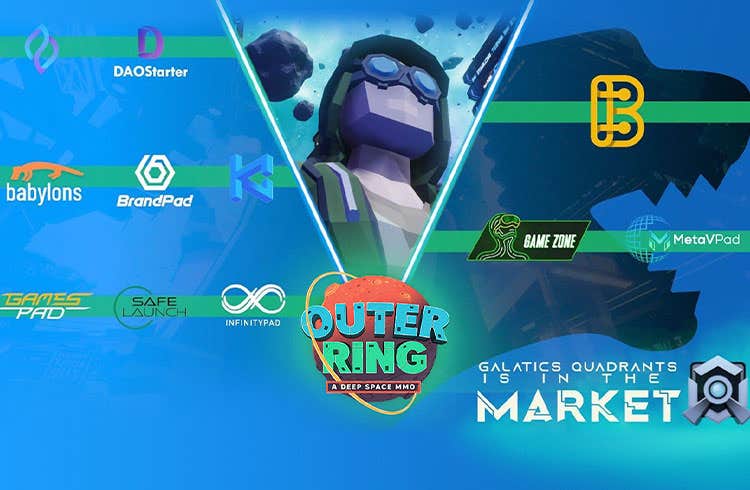All of us who own an Apple device use air drop to share files, the problem is when this it does not work What can we do to fix it? In this article, we are going to look at several methods to deal with this situation.
AirDrop not working, how to fix it?
In case AirDrop does not work on our Apple device, we will have to apply one of these methods.
Check device compatibility and software
The first thing we will have to do is check that our Apple device is compatible with AirDrop. This was released in 2011 with iOS 7 and macOS 10.7 (Lion). If our Apple device was released after this generation, then we can be sure that it is compatible.
We can see if our mobile devices are compatible from Settings in iOS, pressing on General and then on About. In the case of Mac, we will have to press the Apple logo in the upper left and click on About this Mac.
Additionally, we will have to verify if we are using the latest available version of the iOS or MacOS software.
To update an iPhone or iPad Open Settings. Click on General. Click on Software Update. If we have a new version available, click on Download and install. To update our Mac We click on the Apple logo in the upper left of the menu bar, then we choose System Preferences. We go to Software Update. If we have updates available, we click Update Now and follow the instructions.
Check AirDrop permissions on both devices.
When we enable AirDrop, we see two options that allow us to determine who can share AirDrop files and links on our device. One option is Everyone, which allows anyone to be able to AirDrop files to your device.
The second is Contacts, which only allows you to send requests from people that we have among our contacts.
Test AirDrop permissions on iPhone or iPad
We go to the Control Center by swiping down from the top right corner of the screen and pressing and holding the top left panel.
Next, we will press and hold the AirDrop icon. If we choose Reception off, we will not be able to receive AirDrops from anyone. With Contacts Only, we will be able to receive from any of our contacts. However, in case it doesn’t work, we recommend switching to Everyone. Check permissions on Mac
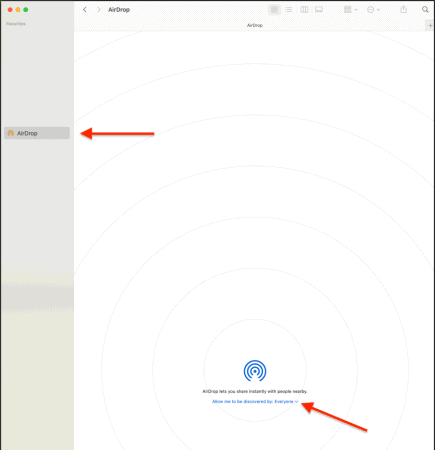
We open the Finder app and click on AirDrop in the left sidebar. We select Only contacts or All to allow our Mac to receive file transfers. If we do not want to receive transfers, we select Disable reception.
Reset Bluetooth and Wi-Fi
In case none of the above solutions work, we can try a fairly simple solution which is to simply disable and re-enable Bluetooth and WiFi, we can even do this with all devices in general. Turn off the mobile or Mac and turn it on again; in many cases this is a quick and easy solution.
Turn off Personal Hotspot, do not disturb, and airplane mode
If we have any of these functions activated, then it is very possible that they do not allow AirDrop to work correctly. We will have to deactivate them from the Configuration options or from the Control Center.
Share it with your friends!