“Invalid Registry Value” message warns that something is wrong with the Photos appIt could be an issue with the app, its files, or system settingsThere are several possible fixes for the issue, the last one being to reset the app
Although Windows developers work constantly trying to correct some errors in this system, unfortunately we see how several of the bugs remain over time… and others appear almost out of nowhere. Having said that, If you are getting “Invalid Registry Value” message in Photos app lately, you will find out in the following lines how to get rid of this error or glitch in just a minute.
It all has to do with the complaints that we have seen in forums and social networks by users who warn that the message in question appears when they want to see images in classic formats, such as JPG, JPEG and PNG.
As Photos is the default image viewer that Windows has, and the one that opens by default when executing any file in these formats, if these obstacles persist, those affected may number in the thousands.
What causes “Invalid value for registry” in Windows Photos?
“Invalid value for registry” is common among users who have recently downloaded Windows 11. Considering our surveys, the problem is more recurrent in the latest version of Windows.
We will probably end up discovering that the problem is related to errors in the Photos application, errors in the system files that allow it to run, or faulty registry settings. Knowing the possible causes of the problem, we will then know the possible solutions to it.
How to fix “Invalid value for registry” error?
Reboot the system
You’ve probably already tried this, but the first thing you should do is restart your PC, to see if this fixes the problem. Most minor Windows errors are left behind with a timely restart.
Remember that hibernating or suspending your computer does not cause any changes. You must restart it completely.
Run the Microsoft Store Troubleshooter
The Microsoft Store Apps Troubleshooter is a solution that is built into the platform. It will help us to solve some inconveniences like this one that we mentioned in applications available in it.
Open the Windows Settings menu and go to System in the left pane Go to Troubleshoot and then Other troubleshooters Click Run next to Microsoft Store Apps
A troubleshooter window will appear that will take care of the issue and fix it.
Update the Photos app manually
If you continue to experience the “Invalid Registry Value” message in Photos, you may need to update the app. But in this case we recommend that you do it manually, to ensure its correct update.
Enter the Microsoft Store and look for the Library at the bottom left of the screen Click on the Get updates button to see if there is a Photos update available Assuming it is, install it, restarting your PC and trying again
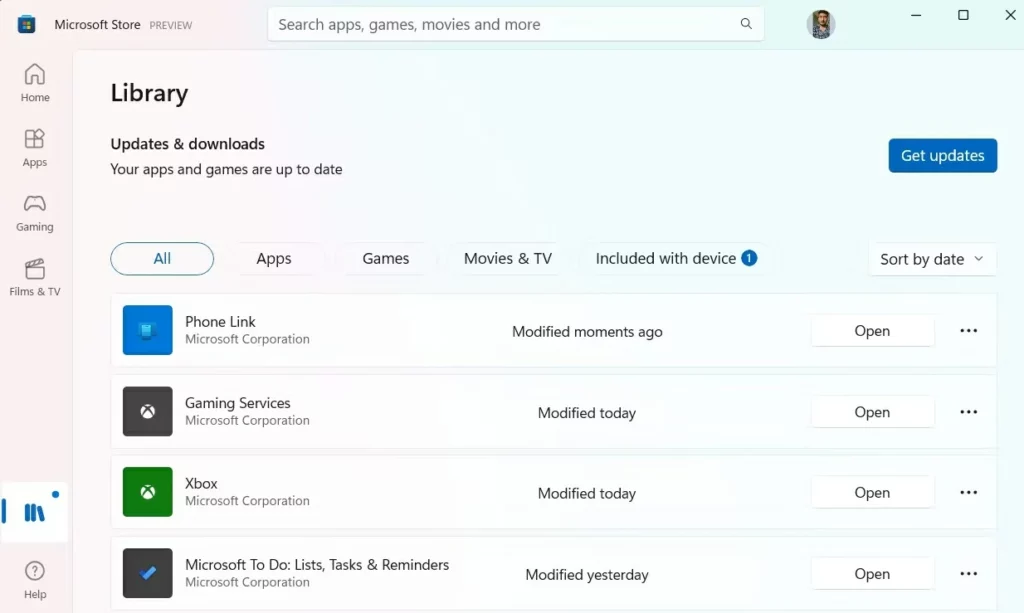
Change registry settings
Optionally, you can remove all obsolete entries for the Photos app from the Registry, like this:
Open the Run dialog, type regedit and press EnterConfirm if necessary, and in the address bar paste this: HKEY_CURRENT_USER/Software/Local Settings/Software/Microsoft/Windows/CurrentVersion/AppModel/Repository/Families Look for the entry “Microsoft .Windows.Photos_2022.31060.30005.0_x64__8wekyb3d8bbwe»Right-click on it and select Permissions from the context menu and AdvancedIn the next window, click Change next to OwnerClick the Advanced option again and then select Find NowSelect the user account from the list and click OKClick Apply, OK, and repeat the process but check the Full Control boxNext, right-click the entry and select Delete, conforming and rebooting the system
When your computer restarts, check to see if the issue is still there or has been removed.
Repair and reset the Photos app
Ultimately, there is always the possibility to repair and reset the Photos app, just like any other.
Open the Windows Settings menu and go to Applications in the left panel Click on Installed applications, and then on the three dots next to Photos Select Advanced options in the context menu Click on Repair in the Reset section and wait for Windows to work on it
Have you been able to get rid of the “Invalid Registry Value” message in Photos with these tricks?

