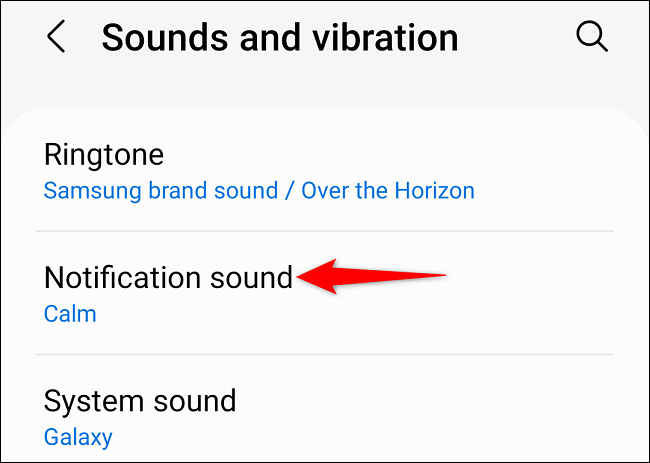The telephones samsung give us the possibility of personalize the sounds of notification to add the one we want. Although we can choose one of all the tones that it allows us thanks to the fact that there are several by default, we can also add our own tone to this list. In this article, we are going to see how we can achieve it.
Customize notification sounds for all alerts on Samsung phones
We can change the general notification tone of our device. For this we are going to have to go to Settings and from here we go to Sounds and vibration> Notification sounds.
In the Notification Sounds section we will be able to view all the tones that come by default on our phone, so we can click on the one we want to use.
Once we choose a tone, the phone will start using it for all notifications.
Customize notification sound for a specific app
We can keep the default tone in all applications, except for some that are important to us. In this way, we can change the tone in those apps that we must give priority to. For example, we can change the ringtone without modifying the rest of the apps.
For this we are going to have to go to the Settings application, we scroll down and choose Applications.
From the applications section, we will have to choose an application to be able to change the notification tone, so we proceed to choose the desired app. In this example, we are going to choose Facebook.
On the application page, we are going to go to Notification > Notification Categories.
We will have to select a type of notification. Obviously, this can vary a lot depending on the application that we select.
We press the Sound.
Next, we are going to see a list of the tones that we can choose from. We will select the one we would like to use for the notification type we chose.
Add custom notification sound
In the event that none of the sounds that Samsung offers we like, we have the possibility of adding our own tones. For this we are going to have to download our tone to the mobile phone, then we will open the folder where the file in question is located.
We will press and hold the tone file and, at the bottom, we will have to choose the Copy option.
We will have to go to the internal storage of our device from a File Explorer app and look for the Notifications folder. Again, from the bottom bar we will press Copy here.
In this way the tone is added as a notification sound and in order to add it, we will have to follow some of the steps that we discussed at the beginning of this article.