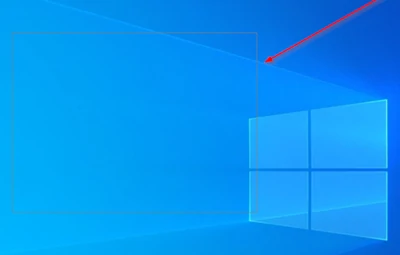Windows 11 users have commented on forums and social networks that, for no reason, a kind of transparent or translucent box appears on their screen, which they want to try to get rid of, of courseThere are several methods through which we can try to make the annoying element disappear, although they do not always work and, in that case, we will have to contact Windows Support
As we well know, within the Windows operating system it is possible to make some of the various elements that appear in the initial panel, the desktop, transparent. However, in forums and social networks, users report a problem in which an unwanted transparent area is visible. If you are among them, We teach you how to definitively repair the translucent box that appears on the screen in Windows 11 for no apparent reason.
Indeed this translucent box on the screen in Windows 11 It is generally visible when we click on the icon of any of the apps included in the Taskbar, a kind of outline that fades. Interestingly, there are no other options, and while it doesn’t affect the user experience, it does spoil it visually.
How to remove the translucent box on the screen in Windows 11?
Next, we will review some possible solutions that you will have to evaluate in these situations. In case none of them are useful to you, you will have to send a comment to the Microsoft Support people, explaining what the circumstances are, and asking them to help you solve it themselves.
Restart the graphics driver
Restarting the graphics driver is the first try in these cases, to see if that helps.
Press Win + Ctrl + Shift + B to restart the graphics driver in just a few minutes.
Restart Windows Explorer
Restarting Windows Explorer is another possible way out of this dilemma, so you shouldn’t rule it out.
Press the Search button on the Windows Taskbar, type «Task Manager» and select it from the list of options displayed. When the Task Manager window opens, switch to the tab processes and look for the header of the Windows Explorer. Right click on it and Restart.
Then check if the problem is fixed or not.
Reinstall the display adapter
Updating the display driver, by uninstalling and then installing, can help.
Expand display adapters, and look for display/graphics driver Right-click and select the Uninstall option Restart your PC Once restarted, the driver will reinstall automatically
Check if the issue has been resolved, and note that in some cases the error may appear after updating the driver. In that case, what we recommend is to roll back the update.
Go to Personalization in the left paneSwitch to the right and expand the Taskbar headerIn the next window, turn off the Task View optionReboot the system and check if it works now
Other frequently asked questions
What is the difference between taskbar and task viewer?
Task view is a button located by default on the Taskbarto the right of the Windows Start button. Clicking on this icon opens programs on the screen, such as a game of chipsallowing us to see which applications are open, and jump from one to another as on smartphones.
What is a Microsoft display adapter?
As the name suggests, the Microsoft Wireless Display Adapter provides a way to stream your PC screen to a TV, preserving the original audio from the source.
Adapter connects to a TV or projector via HDMI and is powered by USB.
It is especially useful when the screen size is intended to be larger, for example in work presentations, or also in student talks, in which many are interested in seeing the content well.
Share it with your friends!