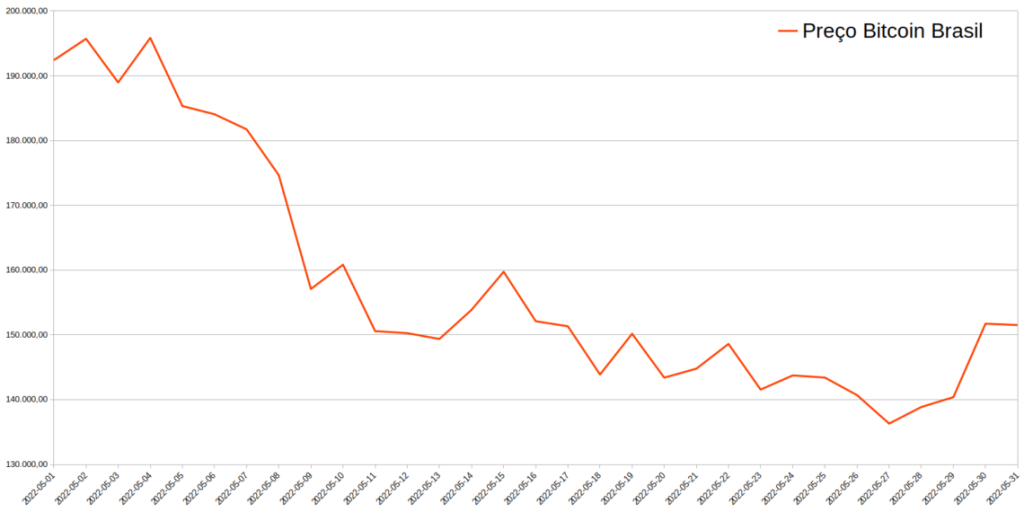The vast majority of mobile devices come with totally unnecessary applications that we will never use. To get rid of these we will have to remove bloatware on android and in this way we can free system resources.
In the following tutorial, quite practical, by the way; we will be able to uninstall bloatware and applications that do not serve us easily. Thanks to the Universal Android Debloater tool we can get it on any device, regardless of the brand and model.
Eliminate Bloatware on our phone with Universal Android Debloater
The first thing we will have to do is download Universal Android Debloater from this link. We will click on “Assets” and download the EXE file for Windows. In case we are from a macOS, we will have to download the .tar.gz file.
We must configure ADB on our computer.
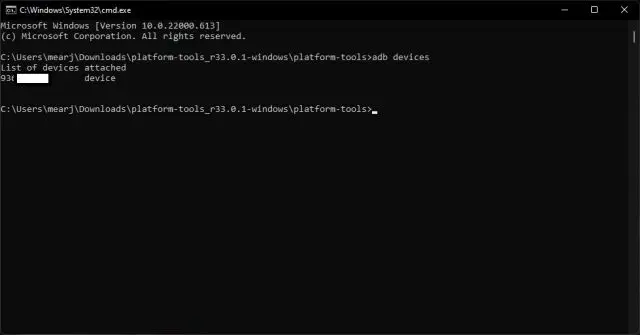
Then we are going to open a command prompt in Windows, press the Windows key or click Start and type “CMD”. In macOS we will have to open the Terminal. In this new window we are going to write adb devices and press Enter. If we see a serial number, we’re good to go.
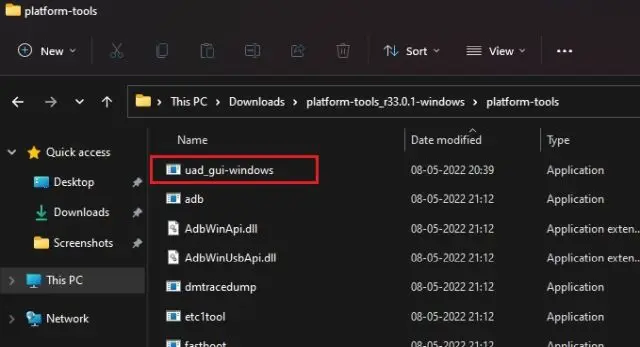
Next, we’re going to need to move the UAD file we downloaded to the platform-tools folder.
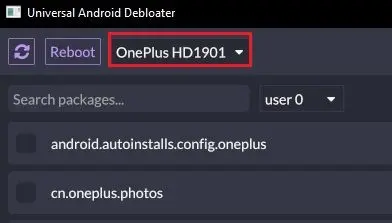
Now we open Universal Android Debloater and it will have to automatically detect our mobile device.
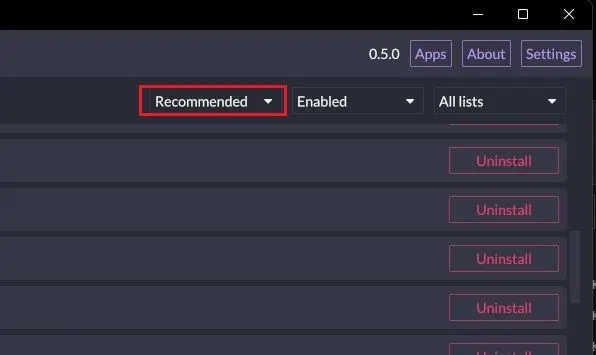
Once it detects the mobile, we will have to make sure that “Recommended” is selected in the drop-down menu at the top. Based on the device’s ROM, Universal Android Debloater extracts the list of bloatware that can be safely removed. UAD maintains a documented list of removable bloatware for all major mobile phone manufacturers.
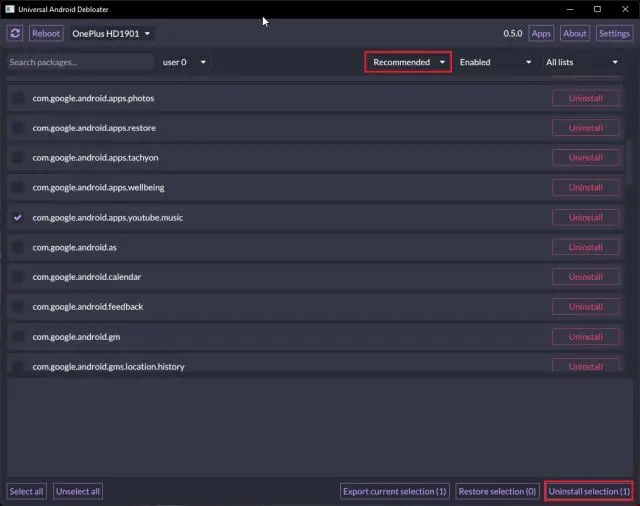
Here we are going to have to choose the packages that we want to remove and then we are going to click on “Uninstall selection” at the bottom right. As a suggestion, it would be best to carefully check the package name and apply our own logic before uninstalling it, as a precaution.
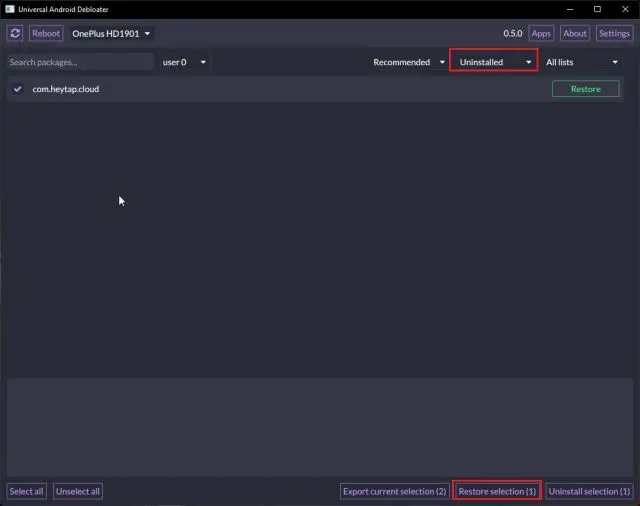
In this simple way, we can safely remove bloatware from our device. In case we want to restore a specific package, we can choose “Uninstalled” or “Disabled” in the drop-down menu and choose the package; then we will click on “Restore selection”.
Search for specific applications
Another thing we can do is search for specific apps from the search bar. If the application does not appear in the debloater, we will install Package Name Viewer 2.0 which is free in the Play Store and we will look for the package name of the application and we can uninstall it.
To terminate and remove carrier-specific bloatware on Android, we are going to have to select “Carrier” from the third dropdown menu and remove all unnecessary apps. We can repeat the same process to remove Google bloatware, OEM bloatware, AOSP apps, etc.