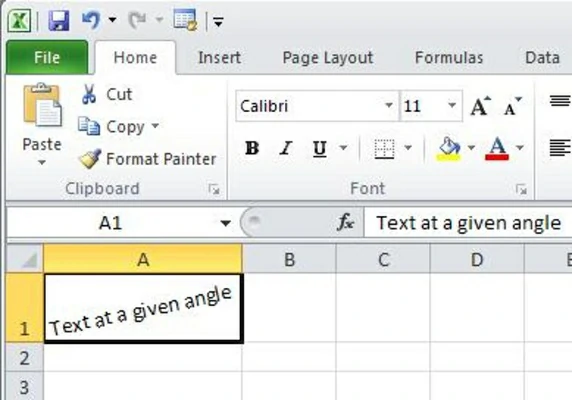➥ Go to the beginning of the Free Online Excel Course
Rotating text in Excel may not be the first thing that comes to mind when it comes to spreadsheets. Even so, it is an action that it is better to know how it can be carried outIn the Microsoft office suite we have three procedures that, in all cases, result in the rotation of the text of an Excel document
Excel is one of those productivity tools that we could consider essential, although we don’t always take full advantage of it. Some of its functions go unnoticed to the point that we resort to other programs to solve certain situations. Suppose, for example, that For some reason or special reason, you have to know how to rotate text in Excel. In that case, we teach you how to do it easily, in three ways.
As we said, text rotation may not be the first thing you demand from a spreadsheet program. But even so, it does not hurt to know what are the possibilities we have to achieve these results.
3 Ways to Rotate Text in Excel
Using a keyboard shortcut
The most direct way to proceed in these cases has to do with keyboard shortcuts, as on other occasions. There is, of course, a combination of keys that we can enter to rotate the texts in Excel.
You only have to go to the cell or cells with the contents to rotate, mark them, and press ALT + H + F + Q + O. Obviously, this is a fairly linear method, which doesn’t give you much opportunity for customization. Still, it can get you out of a jam, and if you want a standard rotation, it’s more than fine.
Via Belt Alignment
If what you want is rotate headers, the first row of a dataset, here is a good option. Furthermore, unlike the previous you can configure certain aspects to give it a more personal touch.
Mark the cell or cells with the texts to modify Click on the Home tab, on the left side of the top menu Under the Alignment group, click on the orientation icon with a diagonal AB on it In the following options, select Angle away from clockwise
When you have followed all these steps, the highlighted texts should have rotated in the order of 45°.
Additionally, there are cool features like Rotate Text Up and Angle Clockwise in the Alignment tab. You can select each one according to the circumstances, of course.
Using the Ribbon Format Cells Dialog
Finally, there is a more complex tutorial than the previous ones, which requires several additional clicks along the way. It has the advantage, however, that we can have much more control over the texts.
Mark the cell or cells with the texts to modify Click on the Home tab, on the left side of the top menu In the options that appear, navigate and click on Format cell alignment A new minimalist window will appear. In it go to Alignment, and then navigate to OrientationIn that section, specifically enter the degrees you want the texts to be rotated, or drag the lever until you feel satisfied with the inclination of the contentsWhen you are 100% satisfied, click OK to save changes to cells
Now, if you review the previously highlighted texts, you will notice that they are oriented at the angle set within the Format Cells. As we said, this method is a bit more extensive, but offers superior control.
Rotate text in Excel, conclusions about it
In summary, there you have a series of very basic procedures and tricks, with which you will be able to rotate text in Excel. We consider that surely a keyboard shortcut is the best way out that you can opt for in this case.
If that doesn’t work, well, you have two other possibilities to try and rotate your contents in these spreadsheets.