why would we want rotate the screen of a pc with Windows 11? All jokes aside, the simple answer is productivity. We are comfortable on a wide screen and most applications and websites are set up to work this way. However, many times when we need to improve our productivity, a wide screen does not suit our needs.
Let’s pretend that we have to read several lines of code, very long articles or watch online chats. Obviously, in these cases they will be “longer” than “wider”. So having a monitor with the screen rotated vertically can be very useful.
Rotate the screen of a Windows 11 PC
Windows 11 has an option that allows us to control the rotation of the screen. We will have to right click on an empty space on our desktop and then we will choose Display Settings. Alternatively, we can press Windows + i and choose Display.
This will take us, precisely, to the Screen window where we can see several configurations that we can apply. In this case, we scroll down until we see the Orientation section. Then, we will have to click on the drop-down box that appears on the right side and choose the rotation we want.
Something to consider before applying this change is that, unlike other changes we can make to the screen, there is no confirmation box and no review timer. This means that if we change the screen rotation and it is not useful to us, we will have to change it again manually.
Rotate screen from GPU control panel
Some Intel or NVIDIA graphics driver applications allow us to rotate the screen in the same way that we do it through Windows Settings. In the case of the AMD Catalyst panel, it no longer has the option, so we would have to use the Windows settings.
Rotate screen from NVIDIA
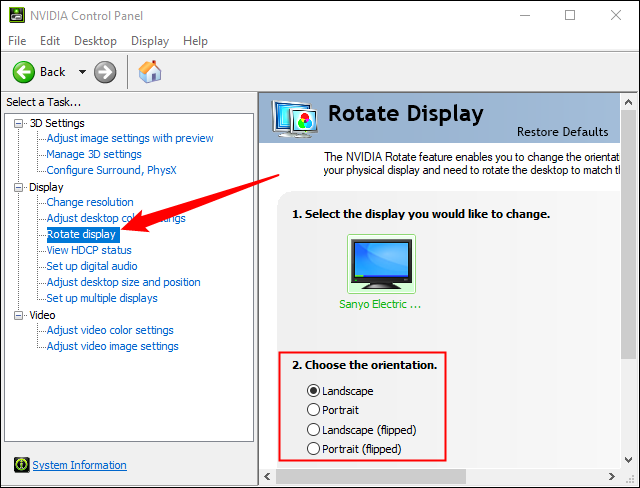
We right click on an empty space on the desktop and write, select NVIDIA Control Panel. Then we are going to click on Rotate screen, which is located in the left sidebar.
From Intel Command Center
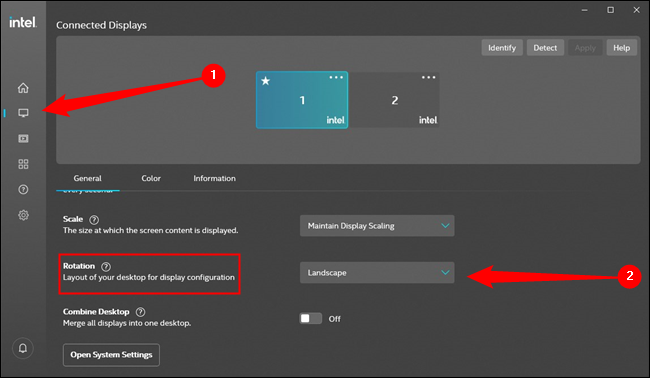
Intel Command Center is the replacement for the old Intel graphics control panel. The easiest way to open it is by clicking on the blue icon on the taskbar.
Once open, we click on the Screen tab, which has a monitor icon. After this we go to Rotation and from the drop-down menu we can choose the new rotation we want.
A very interesting extra of Intel Command Center is that it allows us to configure hotkeys to rotate the screen. From the Systems tab, we will have to make sure that we have the Enable system hotkeys option enabled.
There is a section completely focused on screen rotation, with keyboard shortcuts that will allow us to rotate the screen without having to open the menu.

