It can happen on many occasions that we want to send a message to someone, we think and think until we finally come up with what we have to say. However, we find that perhaps the schedule is not indicated or we want to send it later. How can we do it? The easiest way would be schedule SMS text messages so we don’t forget and iphoneit is very easy to get it.
Schedule an SMS text message on iPhone
The first thing we will have to do is open the Shortcuts application on our iPhone. Next, we are going to have to open the Automation tab at the bottom and click on the plus sign that is in the upper right. After this we are going to go to the button that says Create personal automation.
At the top of this new screen, we will select Time of Day. On the next screen we will have to choose the time of day to our liking.
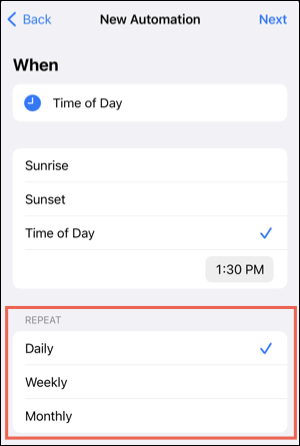
We can also choose the Repeat option: daily, weekly or monthly. Something that can be very convenient if it is a message that we have to send regularly, as some kind of message reminder. Once we select this option, we will click on Next.
Note: We may not want the message to be sent constantly, but to be able to schedule a message, it is necessary to configure the repetition. In this sense, the only way to schedule a single message is to delete or disable the automation after it is finished. Something that we will explain a little below.
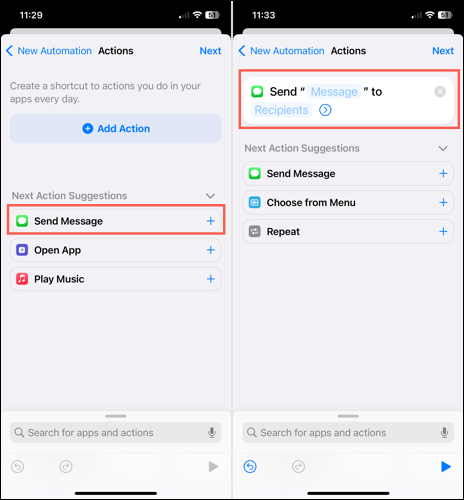
On the Actions screen, we will have to expand the Suggestions for next action section and choose Send message. Then, we are going to use the upper box to compose the text that we want to send.
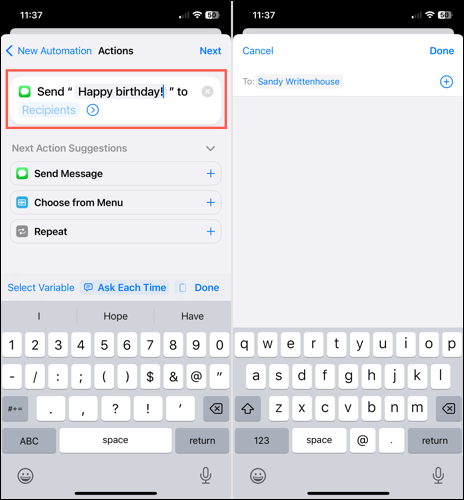
Once we write the message, we will have to click on Recipients, we can add one of our contacts or directly the phone number.
Here we are going to see a small example of the message that we programmed, with the text in question and the recipient. If we are happy with the result, we will click on Next to continue.
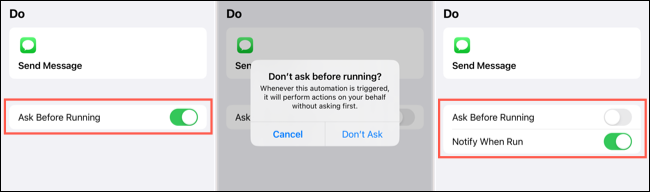
On the last screen we can see the time for the programmed text. In case we want it to ask us before sending the message, we will have to leave the switch activated for Ask before executing.
We can also activate the option Notify when it is executed. Something that is quite useful to know that the automated message was sent successfully.
In order to save the message automation, we will have to press Done.
After this we will return to the Automation screen in the Shortcuts app. We can schedule all the text messages we want in this way.
How to Delete or Disable Scheduled Text Messages on iPhone
As we mentioned before, if we want to send a single scheduled text message on iPhone, after it is sent we will have to delete it, we will explain how to achieve it a little below.
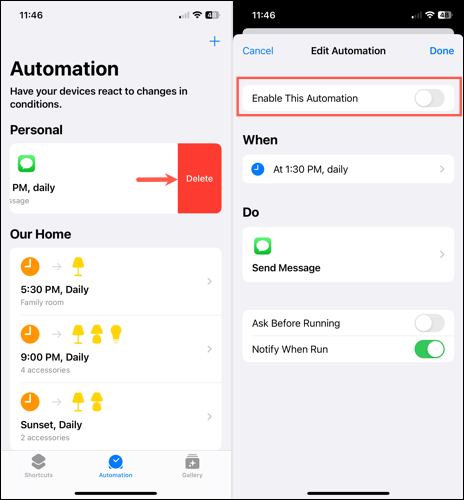
The first thing will be to return to the Automation tab in the Shortcuts app and perform any of these actions:
In case we want to delete the automation, we will slide from right to left and choose Delete. We will not be asked for any confirmation, so we have to be sure that we want to delete it. But if we want to simply disable the automation, we’re just going to have to select it and turn off the automation switch. This is the best idea if we want to start automating this message later.
Basically that would be it. In this simple way we can activate the automation of messages on iPhone. Although it has its bad points, such as the lack of the option to send a single message, in general terms it works quite well.

