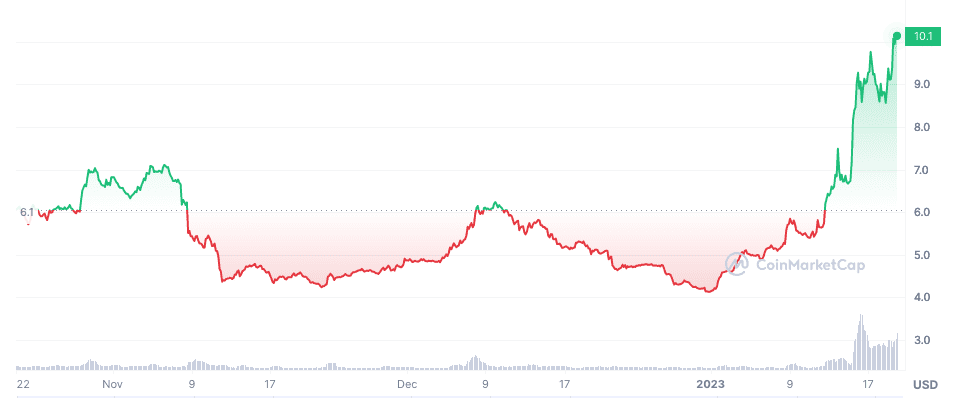Broadcasting their games is something that more and more lovers of online games want to do
Discord is one of the programs that allow screen sharing with friends and followers
What are the steps to follow to share screen on servers and private chats?
One of the main fashions in the world of video games in recent years is broadcasting. Basically, sharing everything that happens on our screen with other people, to entertain ourselves with them. Many of the apps that facilitate fun on the Internet have had to adapt to these prevailing trends. Exactly, if you play in a group, you probably want to know how to share screen on Discord. We go over how to do it, both on servers and in private chats, so others can see you.
In general, screen sharing on Discord is not difficult at all, since you can do it via server or private chat on basically all the platforms with which this application is compatible, on MacOS, Windows, Linux, iPhone, iPad, and Android devices, though things change depending on which computer you’re using.
In fact, Discord has a specific function called Share your screen, so there is no doubt that it has been developed specifically for the purpose of live broadcasting and setting up broadcasts.
Before going into the details, and for your privacy and security, keep in mind that if you decide to share a screen on Discord on a server, all users of that channel will be able to see what you are showing, while If you decide to do it in a private chat, only the members of that conversation will be watching you.
Share screen on Discord, by web or desktop app
As we said, all of Discord’s PC clients, from MacOS to Linux, including Windows and web apps, allow us to share the screen on a computer, although with some differences according to the system.
To give you an idea, in Windows Discord will automatically share your computer’s audio when you share the screen, while in MacOS you will have to go to the User Settings, Voice and video menu, clicking on Install in Screen sharing to download basic audio drivers. Finally, in Linux you will not have the opportunity to share the audio, and you have to settle for the image.
Share screen through a server
The first option is to share your Discord screen on a server, which will probably attract more followers.
Chosen the Discord server to share the screen, access a voice channel on the server Under the channel list it will say Voice connected, and click on Share your screen
Choose the screen you want to share in the homonymous tab Configure the aspects of the transmission that interest you, such as its resolution and its FPS Confirm that everything is correct and start the broadcast by clicking on Live broadcast
A floating window will appear showing the content of the chosen application, which is being shared. To stop sharing your screen, all you have to do is tap the X in the bottom right corner.
In addition, if the Share your screen icon is grayed out, you lack permission to share your screen on the channelso ask the server administrator to grant it to you so you can broadcast within that space.
Share screen through a private chat
The second alternative is private chats, in which case you have to proceed as follows:
Access the private chat in question Click on the Voice call or Video call option
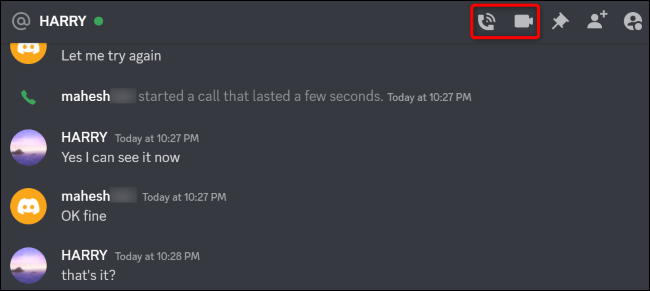
When communication is established, tap on Share your screen and configure the broadcast settings Confirm that you want to start the broadcast by pressing the Go Live button Tap on Share your screen so others can see you
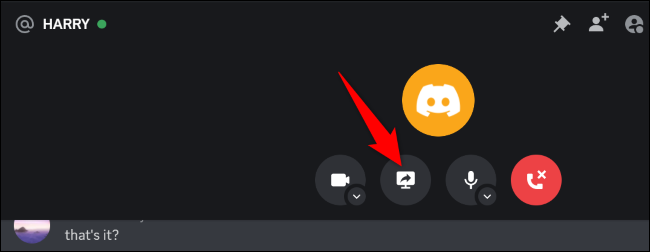
It is that simple to be able to share the screen on Discord by server or private chat on your PC.
Article of interest: Learn how to broadcast games also on Discord on iOS and Android