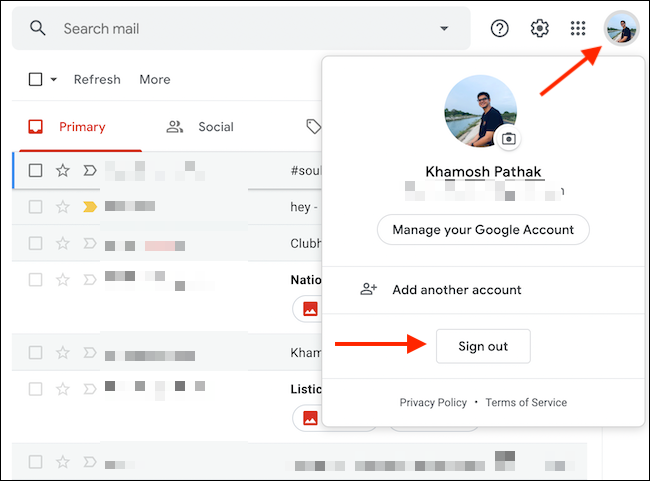Know how sign out of Gmail It is essential, especially when we are using a device that does not belong to us. In this article we will see how we can log out of our Google account on Windows, iOS and Android.
Sign out of Gmail on the web
Simply closing the Gmail tab will not log you out. This is something very important that we must take into account, especially when we use a shared computer.
In order to log out of Gmail, we will have to open the Gmail website in the browser where we log in. Next, we will have to click on the profile picture that is in the upper right corner of the window, a new menu expands and here we will click on close session.
In case we have several open accounts, we will have to close all the accounts. There is no way to close a single account.
This way we can log out. Although the web browser still remembered our account (not the password). In case we do not want them to know our password, what we will have to do is click on “Choose an account” and then click on the “Delete an account” option.
Next, we will have to click on the round icon with a red minus sign. A pop-up window will appear where we will have to confirm by clicking on “Yes, delete”.
Sign out of iPhone and iPad
In the case of Apple mobile devices we will have two ways to log out. One is to temporarily pause the account and the other is to completely remove it from the device.
What we will do is click on the Google profile icon in the upper right corner of the Gmail application.
A new menu will appear with several options, we will have to choose “Manage accounts on this device”.
Here we are going to see all the accounts that are added to this device. If we want to temporarily disable one, we will have to click on the switch next to the name.
If we want to log out completely, we will press “Remove from this device”.
Obviously, a pop-up window will appear asking us to confirm the decision.
From an Android device
In the case of Android, it works differently for the simple fact that the account is linked to the device. So the only way to remove it is to sign out of the entire Google account.
In order to do so, we will have to go to Mobile Settings. The steps here may vary depending on the Android version and device brand, but they are generally very similar.
Once we are in settings, we are going to have to press on the profile icon in the upper right corner of the screen.
Next, we are going to click on the “Manage accounts on this device” option.
This will take us to a new “Accounts” page in settings. Here we will have to choose the account that we want to close.
Now we are going to have to press the “Delete account” button.
A pop-up window will appear and we will press the “Delete account” button to confirm.