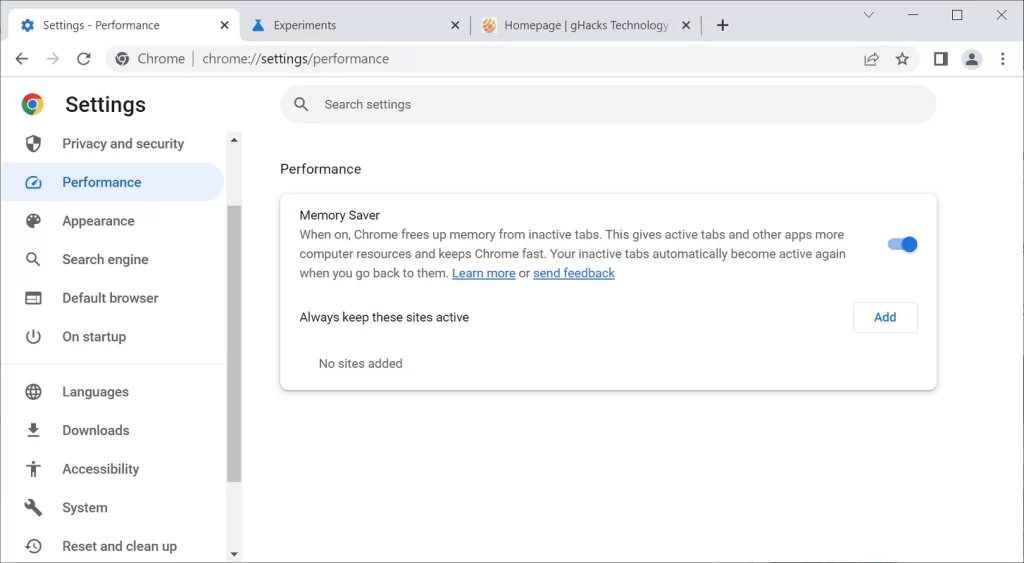Chrome’s energy saving mode is the latest Google feature for its flagship browser
Memory Saver, as it is called, helps us consume less resources from our computer
How to activate this feature on your computer and what other browsers offer it?
Chrome is the most widely used browser on the market, and for Google that means the obligation to update it daily. Many of these novelties may not be outstanding, but when one appears that is, we must analyze it thoroughly. For example, They just introduced Chrome’s memory and power saving mode. We discover its advantages and how we can use it on our PC to get a better experience.
The fact is that, as it had been rumored, Chrome’s Memory Saver feature is finally a fact. Much had been said in recent weeks about the possibility of Google making it a reality soon, following other improvements to Chrome such as the comparison of search results at the time.
The news is that from La Gran G they seem to have paid attention to users who for years have complained about the exaggerated consumption of resources in their browser, especially in those situations in which they had several windows or tabs open at the same time, which literally System RAM memory was eaten.
What do we know about Memory Saver in Chrome and how to activate it?
From what was reported by those responsible for the North American multinational, one of the main software firms, Memory Saver Rolling out to devices that support Chrome Browser in these weeks.
Of course, we are also aware that some of our readers will want to enable it right away. So we are pleased to say that it is already possible to activate this option to check how it works.
Nevertheless, we will depend on whether Memory Saver has support in our operating system, region, etc.. To check, You just have to go to the browser Settings or paste chrome://settings/ directly in the address bar of the browserpressing the Enter key to access the menu.
If you do have this alternative available, you will notice that a Performance section appears. It should be located on the left side of the screen, in a sidebar, so you can enter.
What to do if Memory Saver does not appear?
Assuming Memory Saver doesn’t show up, that basically means it’s not quite stable on your computer yet. You can appoint yourself to wait for it to finally appear as a new section, or force enabling.
For the latter, you have to paste chrome://flags/#high-efficiency-mode-available, pressing the Enter key. Memory Saver should automatically appear on the screen, and you can activate it after restarting Chrome. Obviously, from then on you can enable or disable it whenever you want on your PC.
Once Memory Saver has appeared, we can choose between two ways to use this tool. We have a simple modality that is to leave everything in the hands of the browser to take care of it.
We will enjoy the best experience in terms of fluidity, although we will notice that some tabs take a relatively long time to load again, and that can be a problem if we are trying to be productive. Likewise, Google has explained that they prioritize the tabs with video and games, so that they are not deactivated.
The second selection includes the ability to add portals to an exclusion list, so they never go to sleep. This currently produces a few bugs, but we’re confident that Google will fix it in no time. Whenever your maximum need is that some page does not close, you should customize it.
What about the other browsers?
It’s true that Google has taken a significant step forward with its Chrome memory and power saving mode. Curiously, However, it is by no means a pioneer when it comes to this type of solution..
Memory and performance saving features are a common element from most browsers. The Microsoft Edge Sleeping Tabs function arrived with the Edge 89 version, and according to what Redmond indicates, it manages to reduce up to 39 MB of RAM memory for each tab that it puts to sleep until it is required again.
In fact, it is likely that if we make a comparison between the two functions, Edge’s is better done. It makes sense, after all, because it was developed a long time ago, and it has been optimized, of course.
In general terms, the differences are that we can specify inactivity before any tab is suspended, and establish a visual mark that allows us to easily know which ones are asleep and which ones don’t
Anyway, features will almost certainly be mimicked by Chrome, to the point of experimenting with the first. That said, maybe if you want to fully exploit the battery and memory savings, Edge is a good choice.
Finally, we didn’t want to fail to mention that Mozilla’s Firefox offers something similar with Tab Download. Thanks to this system, equipment that does not have plenty of power or memory can be more stable.