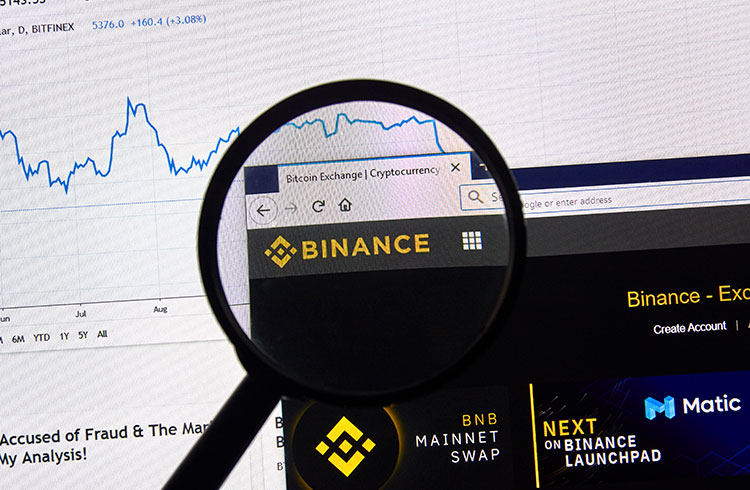If you are trying to enter Instagram and the application does not load, does not allow access, does not open… or even if it allows entry, the operation is too slow, or you cannot upload Stories, or post normally and see those of your friends, obviously there is some problem that you have to try to solve.
If you can’t access Instagram, or can’t see posts or upload Stories normally, you may need to take action
It is possible that the social network is registering an error. Sometimes it happens and this happens with all digital platforms, like YouTube, which sometimes doesn’t load in the browser either, or like Facebook and Twitter that, from time to time, remain inaccessible.
If this is happening to you with Instagram, the service may have fallen, something you can find out by consulting this website, and you just have to wait for it to be restored. But there may also be other reasons why the app is not loading. That is why we recommend you carry out these actions and recommendations that will allow you to know what is happening with your Instagram and how to solve the problem:
-Verify the Internet connection: when something goes wrong with Instagram, the first thing you should evaluate is the Internet connection. It may be that, without realizing it, the Wi-Fi signal has dropped or simply your data plan has come to an end. Do a simple check: enter any website from your mobile browser, open another application or send a test WhatsApp to someone you trust and verify that it arrives correctly. If you have normal Internet, then we will continue looking for the cause of the error.
-Restart Instagram: just like when the computer stops working and you have to resort to the famous “Ctrl + Alt + Del” key combination to restart the computer, on Instagram -although these keys are not used- sometimes problems are also solved with just restart the app, which may have been blocked.
Just exit the app and reopen it again to see if it works again. If you have an Android mobile, hold down the square that appears in the lower right corner of the screen. Then, once you’re in the phone’s main menu, tap on the Instagram icon to open the app.
In the case of iPhone the process is very similar. The only difference is that, to close the app, you must slide your finger from the bottom up on the screen. Once closed, open it again to check if it is now working normally. If this first, simplest solution is not effective, new avenues will have to be explored.
-Update the app: When Instagram releases a new version of its app, it is usually automatically installed on the device. However, in some cases it is convenient that you verify that you have the latest version of the app, because it may not have been installed and you will have to do it manually. The first thing is to verify which version of Instagram you have, for which you must go directly to the application store and search for the app. If the “Update” button appears enabled, it is because you do not have the latest version and you should do it now.
-Update the operating system: just as WhatsApp will stop working on some mobile devices in 2021 because the operating system they use will no longer support it, the same thing can happen on Instagram. The best solution is to update the mobile operating system to the most recent version that it supports. For example, if you have Android, this app works on versions 4.1 or later, and if you have iOS, it works on versions 7.0 or later.
-Is Instagram down?: It may be that the problem is not with your mobile or your connection, but with the app itself. To find out if the social network has gone down for all users, you can enter the DownDetector website, which reports in real time on the crashes and failures of different platforms. In the event that, indeed, Instagram has fallen, all you have to do is wait for the problem to be solved.
-Use Instagram Lite: This is a good option in case Instagram, in its full version, does not load on the device. Use Instagram Lite, a lighter version designed for developing countries where the Internet connection is low or slow, if you encounter connectivity problems.
-Test on the web: If Instagram doesn’t load on your mobile device, you can try using the web version. If it works perfectly from this platform, the problem may not be yours but the social network and you just have to wait for them to restore the service from the app.
-You do not have permission to use: Every app must have usage permission enabled to work properly on the device. Enter the device settings, search for “Applications” and select Instagram. Once inside, check that the app use permissions switch is enabled.
-The antivirus blocks it: There are mobile antiviruses that are so robust that they manage to block commonly used applications such as Instagram. The way to verify this will depend on the type of antivirus you have installed, but the easiest is to disable it. If this makes the app work, that was the problem. If not, you need to go to the list of blocked apps and check that Instagram is not included. If it appears among the blocked apps, you should move it to the white list so that it is not blocked.
-Uninstall and reinstall Instagram: The last cartridge we have left. Although it will take you a while to complete the entire process, it is the only way to get Instagram back in case there was an error in one of your updates.
To uninstall Instagram from Android you must open, in the “Settings” folder, the “Applications and notifications” option. There you will see the entire list of applications that you have installed on your mobile, and among them you must search for Instagram and then select “Uninstall”. Once it’s been removed from your phone, go to the Google Play Store and download the app again, and it will automatically install its latest version.
On an iPhone, to uninstall Instagram, just press and hold the app icon. When doing so, a “-” symbol will appear. When you click on it, a box will appear in which you must click “Delete application”. To install Instagram again, go to the App Store and download it from there.